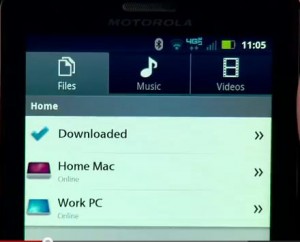 We've collected for our readers some the best Droid bionic tips videos and suggestions while we are on our way to CTIA in San Diego. We will miss the Nexus Prime, but still think the Droid Bionic is a winner. In fact, after the iPhone 4 the Droid Bionic was the top smartphone sold on the Verizon network in September.
We've collected for our readers some the best Droid bionic tips videos and suggestions while we are on our way to CTIA in San Diego. We will miss the Nexus Prime, but still think the Droid Bionic is a winner. In fact, after the iPhone 4 the Droid Bionic was the top smartphone sold on the Verizon network in September.
Because the Motorola Atrix 2 has many of the same features, these top tips should work for the newly announced smartphone from AT&T today.
When you first get your Droid Bionic, take a look at how to customize your homescreens. Be sure to set up ZumoCast so that you can stream media from your computer. We also show you how to set up personal and corporate email accounts. The Droid Bionic has a powerful camera that you can set up to save your location and sharing it to Facebook and other sites is easy. You can also use an HDMI cable to mirror what is on your Droid Bionic on an HD TV.
Get Homey with Your Homescreens
The Droid Bionic has 5 home screens, swipe left and right to see the homescreens. The dock contains your launcher and three other icons for your most used apps and features. You can tap the launcher icon to see all the apps. Tap and hold to customize the docked icons. The notification panel lets you see what email and calls are new. To dismiss a notification tap the red icon. To clear, tap clear.
Zumocasting Your Video/Music & Files from Droid Bionic
Tap ZumoCast app, chose next, sign-in & create an account. Then from your computer download and install Zumocast for either Mac or PC. Then sign in. You can choose which files or videos you want to share with the Droid Bionic. From the Droid Bionic select okay, I've installed it. The files will be automatically streamed to the Droid Bionic.
Note we checked with a ZumoCast expert who said you can not stream files while your computer is asleep.
Setting up Corporate and Personal Email Accounts on the Droid Bionic
To set up corporate email, open app menu, tap my account, select add account. Then tap corporate sync, and fill your password, user name and other information. Be sure you enter the domain first, followed by your user name. When you are ready, you can view your calendar and email. You can also add Gmail or another email account, open apps menu, tap my account, tap add account and select the type of account you want to add. The Droid Bionic will sync your email content so that it is viewable from the Droid Bionic.
The Droid Bionic Camera with Location.
Select the camera icon. To enable location tags, tap lower left corner for options, settings, select geotag. You can change camera, flash settings, effects and modes Tap the shutter icon to take a photo. The photo is added to photo gallery, tap the thumb nail choose share to post the photos to Facebook or other sites.
Mirror mode lets you see on your TV, the same image as on the screen. Connect an HDMI cable to your TV and to your Droid Bionic.
Nice informative video.Thanks for sharing great tips.